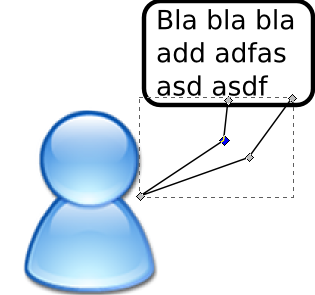This is a quick article I had for quite a while as a draft. It might not be finished or have other problems, but I still want to share it.
The nice icon is from Wikipedia Commons and part of the Crystal Clear project by Everaldo Coelho.
Preparation
- Install
inkscape. - Get an image where you want to put the speech bubble.
- Add text with F2
Now it should looke like this:
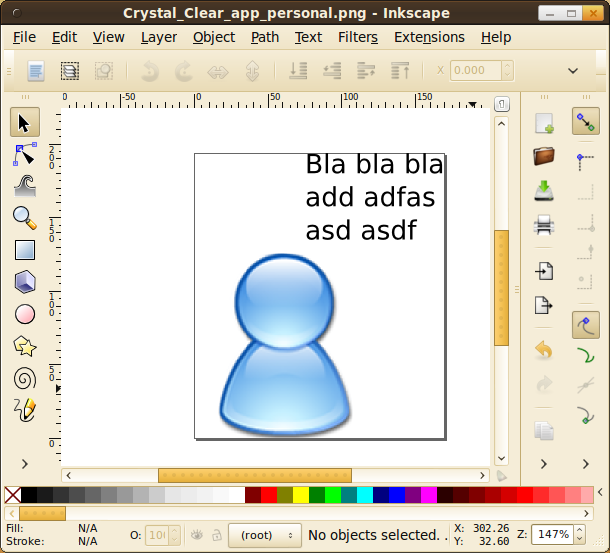
Rectangle
Now you have to put a rectangle (F2) or an ellipses (F5) around your text. The rectangle should be placed below the text (Page down).
To make positioning easier, group the text and the surrounding box:
- Mark box by clicking on it
- Shift + Click on the text
- Group with Ctrl + G
Now it should looke like this:
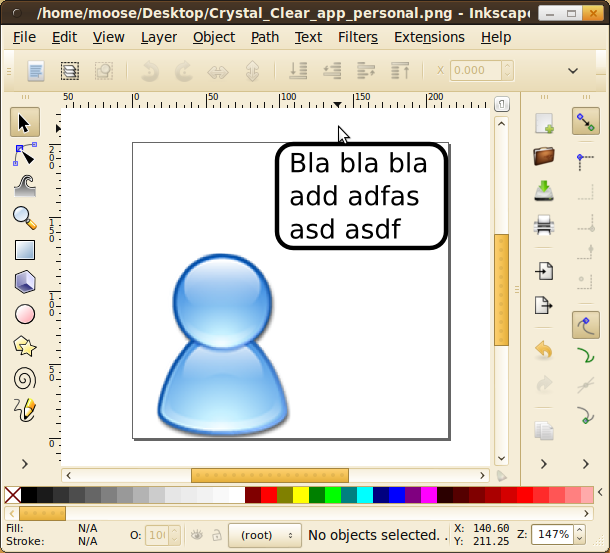
Indicator
To add the "indicator" that shows who spoke, press Shift + F6 and add a triangle that overlaps with the box:
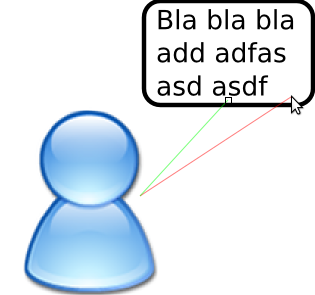
Then press F2 to modify the path by nodes. Add some controll nodes in between by double-clicking on the path in between:
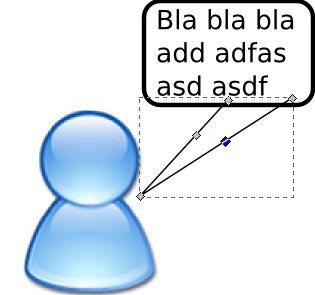
Then delete them. Now you have those round curves that can be manipulated with the little circles: