Sublime Text is the coolest editor I have ever used. It has a lot of features, is blazingly fast as I expect it from every editor and has a convenient configuration. It is available for Linux, Windows and Mac. You can use it for free without any restrictions as long as you want. But keep in mind that somebody had to develop this nice software.
Installation
You can get a free version from sublimetext.com or you could install it on Linux Mint via
sudo apt-get install sublime-text
I've added a symlink to make it easier to call it from command line:
sudo ln -s /opt/sublime_text/sublime_text /usr/local/bin/sublime
The editor is usable right after the installation, but you might want to make some fine-tuning.
Package Control
The Package Control plugin should definitely be
installed. It makes installation of other packages so much easier. After you
have installed it, you can press Ctrl+Shift+P
to get this dialog:
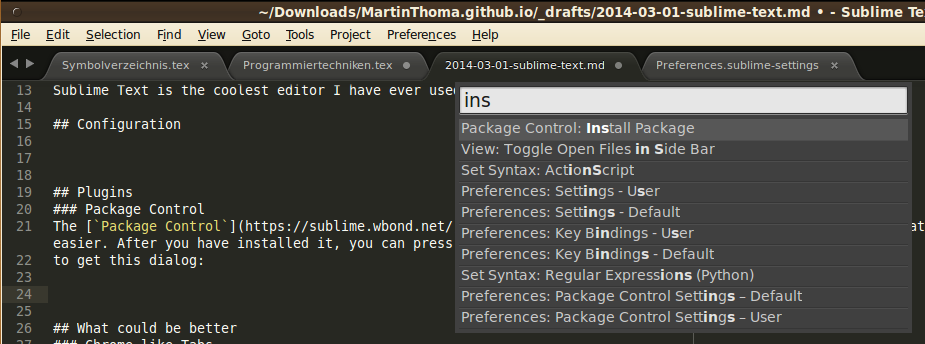
Configuration
Sublime Text offers plenty of configuration options. You can apply them to projects, users or system wide. Most of the time, I change my preferences for me via Preferences > Settings - User:
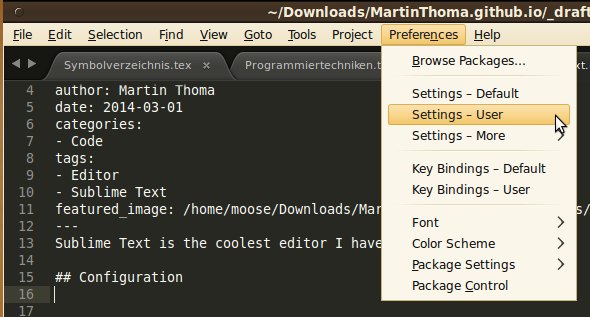
Here is what I have changed:
{
"WrapPlus.break_on_hyphens": false,
"color_scheme": "Packages/User/textmate (Flake8Lint).tmTheme",
"detect_indentation": false,
"draw_white_space": "all",
"fold_buttons": true,
"font_face": "Ubuntu Mono",
"font_size": 15,
"highlight_line": true,
"rulers":
[
79,
120
],
"scroll_speed": 0,
"search_threshold": 1000000,
"tab_size": 4,
"translate_tabs_to_spaces": true,
"use_tab_stops": false
}
Note that you have to install the color scheme and the font (source) to use it.
Command Palette
You can get to the command palette by Ctrl + Shift + P. This opens such a dialog:
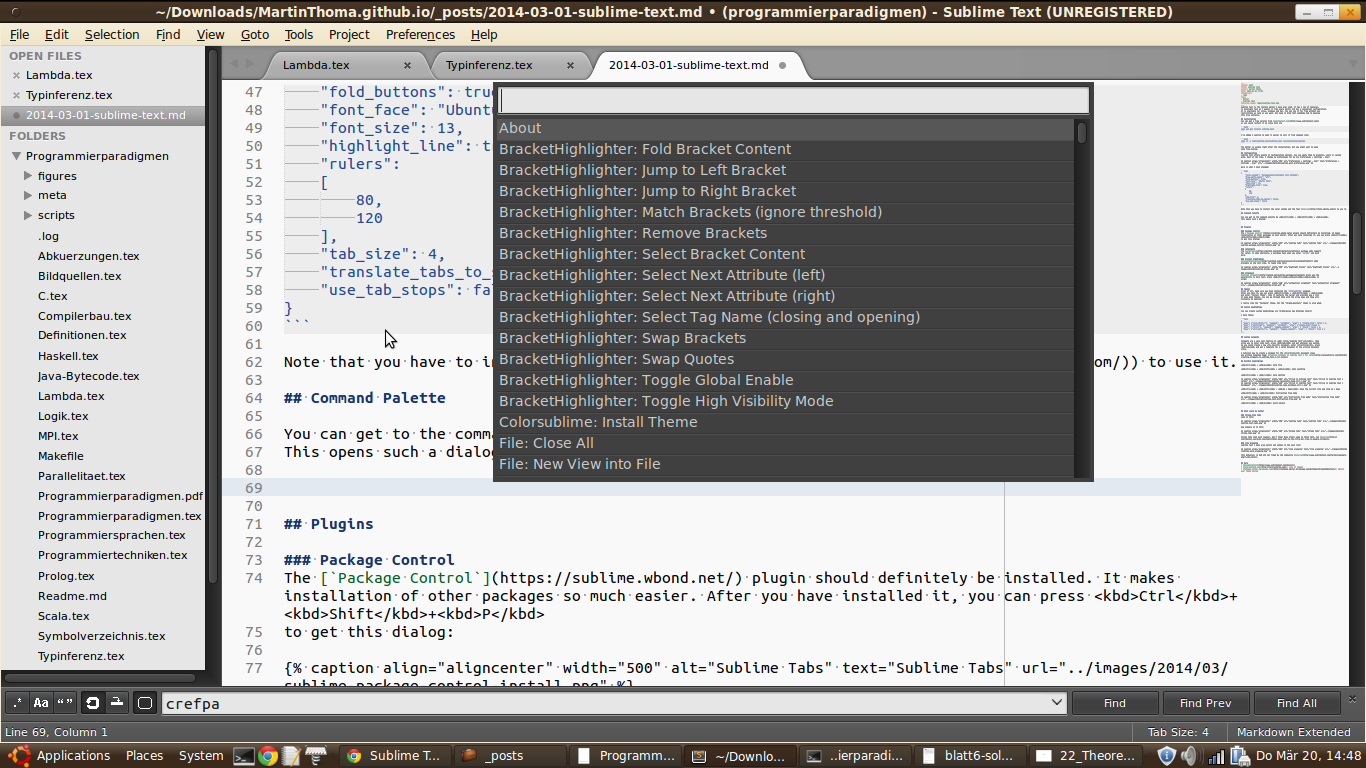
This will do a fuzzy search through all elements in the menu. So you don't need to use Alt + arrow keys no longer. I love it ☺
Plugins
LaTeXTools
The LaTeXTools package adds support
for LaTeX. It adds shortcuts, a pull-down menu when you enter \cref{ and much
more.
BracketHighlighter
BracketHighlighter adds brackets on the left side. It looks like this:
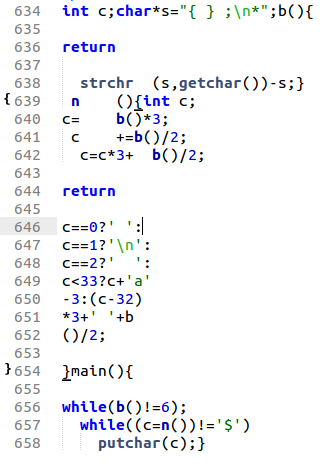
Alignment
Sublime Alignment gives you the possibility to mark text, press Ctrl+Alt+a to align:
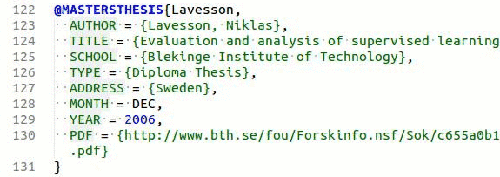
Colorsublime
Colorsublime is a plugin for theming Sublime Text&nbps3 within seconds. Take a look at colorsublime.com for some examples.
TrailingSpaces
Tools for easy removing trailing spaces with Ctrl + Shift + T. See GitHub repository.
Wrap Plus
Tools for easy wrapping lines with Alt + Q. See GitHub repository.
Python Flake8 Lint
Highlight potential problems with Python code. See GitHub repository.
Themes
First of all, make sure you have installed the Colorsublime package.
After you have it, you can press Ctrl + Shift + P
and enter "Install Theme". Then it contacts the server and provides you a list
of many good themes. You can go through them with the arrow keys and they will
instantly be applied!
I really like the "Textmate" theme, but the "Chrome_DevTools" theme is also good.
Custom Keybindings
You can create custom keybindings via Preferences Key Bindings (User)
I have these:
[
{ "keys": ["ctrl+shift+r"], "command": "reindent", "args": { "single_line": false } },
{ "keys": ["shift+tab"], "command": "unindent", "args": {"single_line":true} },
{ "keys": ["ctrl+7"], "command": "toggle_comment", "args": { "block": false } },
{ "keys": ["ctrl+shift+7"], "command": "toggle_comment", "args": { "block": true } },
{ "keys": ["ctrl+shift+t"], "command": "delete_trailing_spaces" }
]
Custom snippets
Snippets are a very cool feature of ST. They allow you to enter some text, press Tab and get whatever you wanted. So you could create a new .tex document, enter article, press Tab and get a template for a LaTeX document of the article document class.
A tutorial how to create a snippet for the article document class was written Jonathan Page: Creating Snippets in Sublime Text 2 for LaTeX
Buildin Keybindings
Ctrl + p: Goto file
Ctrl + Shift + P: Goto anything
Ctrl + r: Goto section
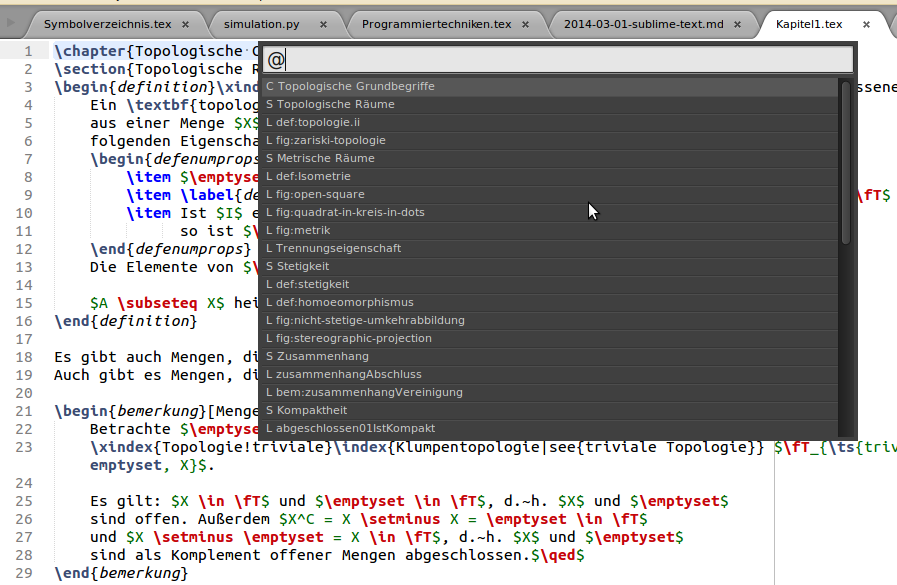
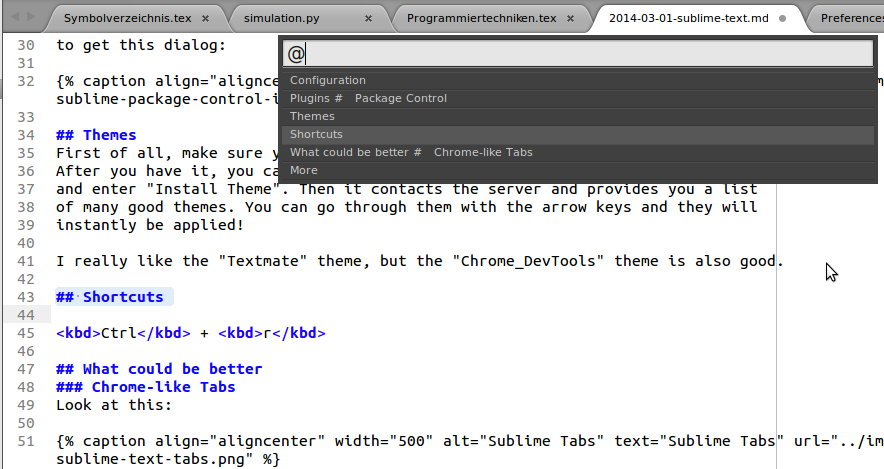
Ctrl + Shift + Up / Down: Move the current line one line up / down
Shift + F11: Distraction free mode
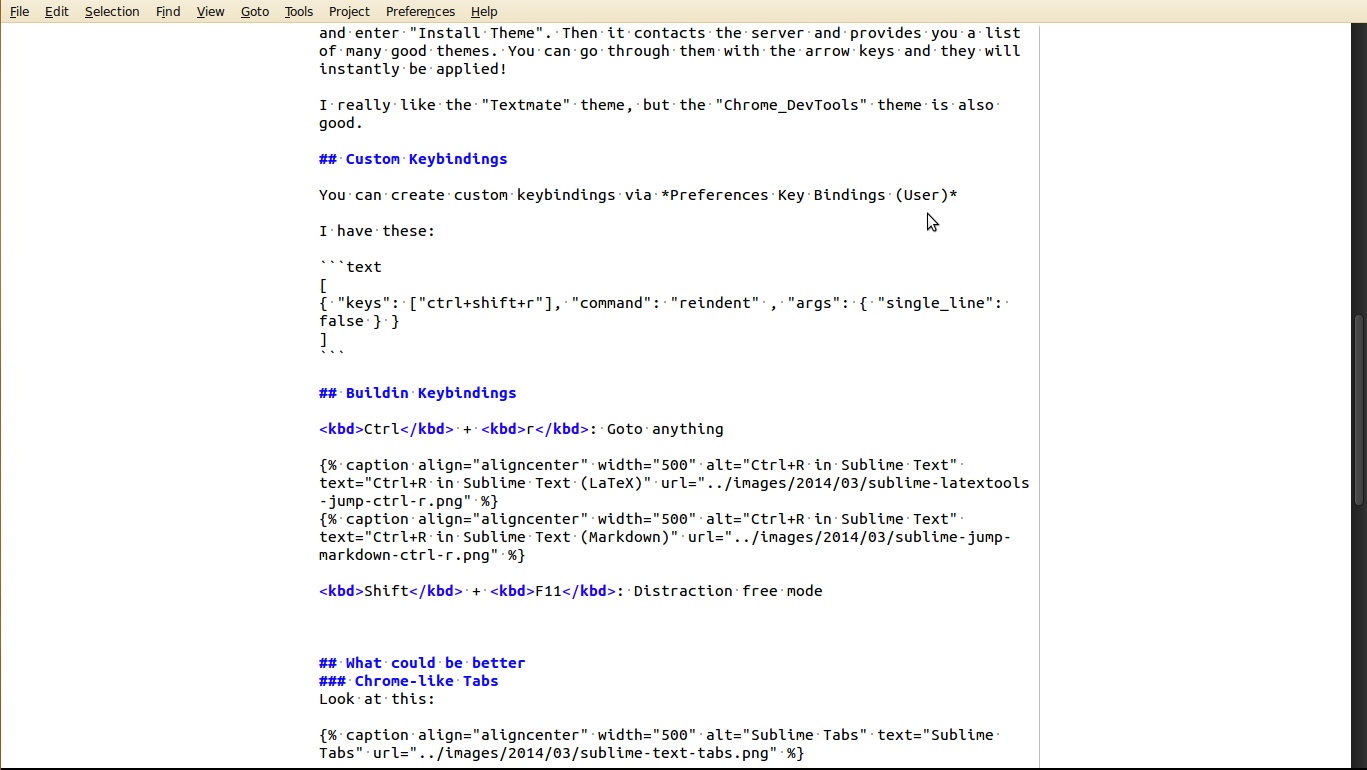
Ctrl + D: Multi-Select
What could be better
Chrome-like Tabs
Look at this:
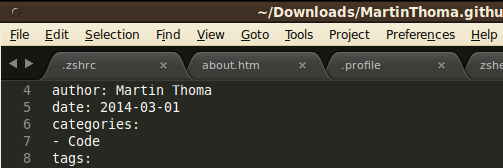
Now compare it to this:

Chrome tabs look much cleaner, don't they? Many others seem to think that, too (source).
Line Wrapping
Sublime Text 3 does wrap points and commas to the next line:

This behaviour is bad and not liked by the community (source).
Support for Tooltips
It would be absolutely great for many plugins like linters if they could make use of tooltips.
Any news on tooltip and sidebar API? Are you planning to implement this (ever? :mrgreen: ) It's something I very much want to get done, but at this stage I don't know when that will be.
Source: Sublime Text Forum: Sublime Text 3 Beta
More
- Documentation
- colorsublime.com: Lots of themes
- tmtheme-editor.herokuapp.com: Adjust your theme online
- Sublime Text 2 Video Tutorials: A series of 32 video tutorials for Sublime Text 2. At least the first few are the same in ST 3.