When I reinstall my computer, I usually do these following steps:
- Copy all data to an external HDD
- Save configuration:
- Write down all WLAN configurations (eventually with screenshots; NOT ONLY PASSWORDS!)
.sshandGPGkeys- Filezilla configurations
- Write down all programs that I use.
- Export configuration of those programs.
- Wait a week or a month and see if someting is missing in the lists from above.
- Drop the old system and install a new one
Operating System
I like to install the latest Ubuntu long term support version (LTS) with the MATE desktop environment: Download link
Ubuntu is the operating system which is one of many flavors of Linux. Those flavours are called distributions. It is one of the most popular distributions according to distrowatch.com, just behind MX Linux, Manjaro and Linux Mint.
Software I usually install
If possible, I will give the debian package names in the following list:
sublime_text- LaTeX and scientific writing
jabref: A reference managergnuplotpdf2svgaspellandaspell-de
- Google Chrome
- Multimedia
vlc: A very good DVD player- OnlineTvRecorder and especially OTR-Verwaltung
avidemux wine mplayersudo add-apt-repository ppa:clipgrab-team && sudo apt-get update && sudo apt-get install clipgrab
- Graphics
gimpinkscapeimagemagickpdf2svg librsvg2-bin
- Programming
zshand Oh-my-zsh- General Tools:
sudo apt-get install make curl wget tree htop vim direnv zsh sqlitebrowser meld diffpdf - Python:
pyenv,pip install pip-tools black isort pre-commit - MySQL:
sudo apt-get install mysql-server && sudo apt-get install phpmyadmin - VS Code
- C/C++:
sudo apt-get install gcc g++ cmake build-essential gdb ruby ruby-sqlite3 ruby-mysql- PHP:
apache2 php5 php5-mysql - JavaScript:
sudo apt-get install nodejs npm
- Themes
- Balazan-Theme from bisigi-project (simply download it.)
- Work
- Other
libreoffice- PDF: qpdf (1)
- DRM-caused (I want to watch DVDs!)
ubuntu-restricted-extras libdvd-pkg libdvdread4 libdvdnav4, then runsudo dpkg-reconfigure libdvd-pkgtotem banshee mplayer rythmbox
Configure
Set standards
update-alternatives --config editor
update-alternatives --config x-www-browser
MATE
See issues/262:
mv ~/.config/gtk-3.0/bookmarks ~/.config/gtk-3.0/bookmarks-backup
ln -s ~/.gtk-bookmarks ~/.config/gtk-3.0/bookmarks
GUI
I like the old menu bar quite a lot. It opens instantly and is customizable:
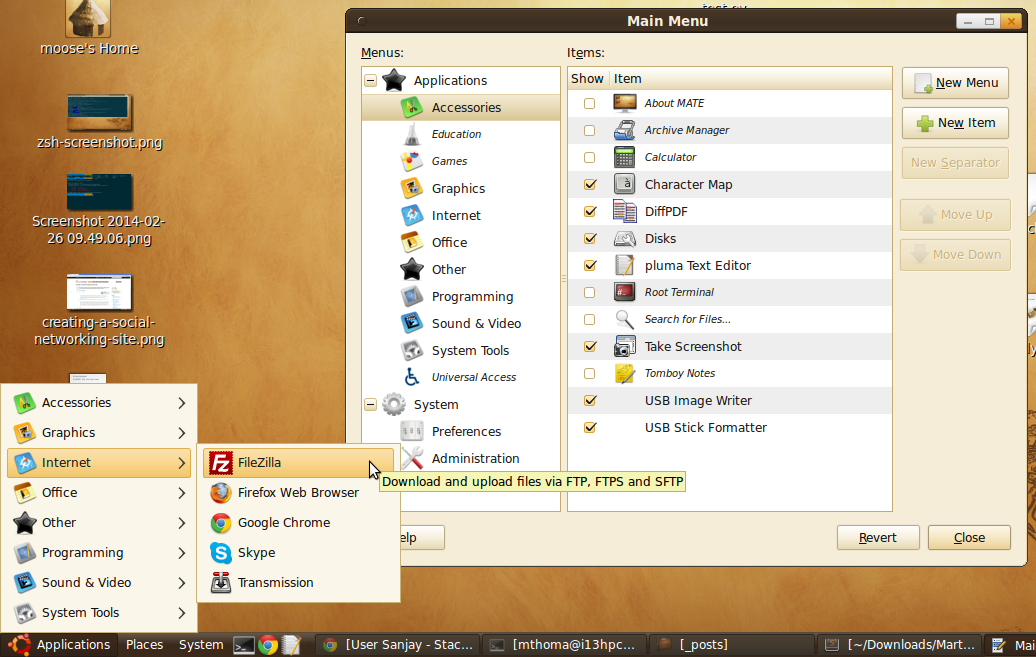
You can get it back in MATE by doing a right-click on the menu. Then click on "add to panel":
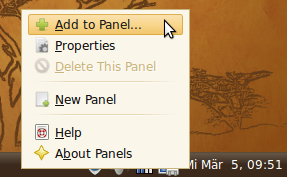
After that, the following dialog will pop up. Choose "Menu Bar"
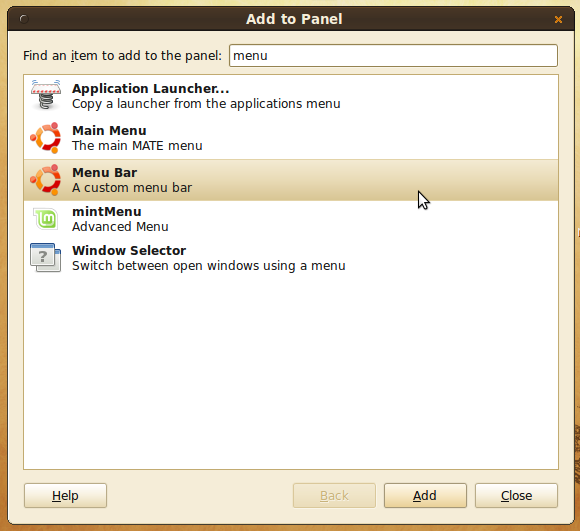
DRM-Stuff
sudo /usr/share/doc/libdvdread4/install-css.sh
sudo regionset #use that with caution
dotfiles
See github.com/MartinThoma/dotfiles.
Data
Download / copy all data back from GitHub / external HDDs to my internal HDD.
Themes
Bigger sites:
And some specific ones: